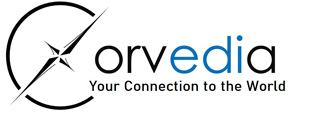Getting Started and Installation Guide
Secure Easy Internet Messaging is an established implementation of the eforward protocol.
Table of Contents
- Introduction
- Getting Started
- Seim Software Installation
- Integration Considerations
- Firewall Considerations
- Switches
- Utilities
Introduction
Secure Easy Internet Messaging is simple and reliable messaging for the Internet.
Secure Easy IM is used widely for business-to-business data interchange and integration. Common uses are for EDI and XML messages. Messaging can be fully automated or manual. Attachments can be easily connected to processing applications.
Secure Easy IM uses the Internet eforward messaging protocol which is listed by IANA (Internet Assigned Numbers Authority). Listed as port 2181 at http://www.iana.org/assignments/port-numbers.
Message delivery is assured and verifiable. Strong encryption is provided using AES.
Corvedia provides full integration support.
Secure Easy IM is a java application which runs several ways:
- Using a desktop application.
- Executing a command line (PC batch command, Linux/Unix script, AS/400 CL, Mac X script)
- Executing a Group Command
- Called from a java program or command shell
Desktop Secure Easy IM
In Windows select Secure Easy IM from the menu: Start - Programs - Secure Easy IM
In Mac select the Secure Easy IM icon.
All others run the appropriate batch command named Efw in /Eforward/bin.
Command Line
Enter the command line directly or use the command line editor to create a suitable batch command.
The editor can be found in Windows from the menu: Start - Programs - Secure Easy IM - Setup Command Line and select Client Type - Command Line or for all others run the appropriate batch command named 'setup_cli' in /Eforward/bin.
Group Command
Create a file named 'send.properties' in the directory /Eforward/properties and start the appropriate batch command named 'group' in /Eforward/bin.
The send.properties file can be setup using the command line editor.
The editor can be found in Windows from the menu: Start - Programs - Secure Easy IM - Setup Command Line and select Client Type - Group or for all others run the appropriate batch command named 'setup_cli' in /Eforward/bin.
The Group Command enables simultaneous execution of multiple commands in a single Java Virtual Machine (JVM). The commands are listed in a 'Properties File'.
The behavior of Secure Easy IM is controlled by a set of switches that are set when the client is initiated. Documentation and examples for the switch settings can be found in the \Eforward\eforward_readme file.
Getting Started
Secure Easy IM is available as a subscription service offered by Corvedia and as licensed software. Both are available through Corvedia or an authorized reseller.
To begin interchanging data with your Trade Partners, do the following:
- Verify that java is installed. Java can be down loaded from java.sun.com or OEMs. If you have trouble finding Java contact Corvedia for assistance.
- Secure Easy IM can be downloaded from www.corvedia.com and easily installed.
- Access the Secure Easy IM site to setup iBoxes and trading relationships. The Corvedia help desk can provide information on trading partner setups.
- Integrate Secure Easy IM with your current operations. See Integration Considerations.
A representative will provide you with your initial administrator ID and password. You may change your password and add additional administrators as desired. Detailed instructions for completing creating iBoxes and proposing/approving trading relationships can be found on the Corvedia web site.
Secure Easy IM Software Installation
Secure Easy IM can be installed on any host supporting Java.
This Guide includes instructions for installations on the following Operating Systems
- Windows 95/NT/2000/XP/2003
- Unix
- Linux
- AS/400
- Mac OS X
- Mac Classic
- OS/2
- eCS
Please contact your Corvedia representative for assistance with installation in other operating environments.
Windows Installation
Secure Easy IM Microsoft installers are available from www.corvedia.com.
- Download and install Sun Java Windows (any version).
- Download and execute Seim Windows Client
This will create the directory structure:
\Eforward\
arc\
bin\
as400\
MacOSX\
os2\
unix\
java\
efclient\
bin\
cli\
nt\
receiver\
req\
sender\
req\
eforward\
client\
util\
logs\
properties\
recv\
recv2\
send\
send2\
UninstallerData\
resource\
Secure Easy IM classes reside in \Eforward\java.
Testing Windows Installation
The testing will be done using the command line option.
In the menu, select: Start - Programs - Secure Easy IM there are two folders for the send and receive. Files for sending can be copied to the send folder.
- Connect to the Internet.
- Drop a file in the directory
\Eforward\send(or the send folder.) - From the
Start - Runmenu enter\Eforward\bin\demo_sendand press OK. - From the
Start - Runmenu enter\Eforward\bin\demo_receiveand press OK.
Demo_send.bat will send a file from iBox1 to iBox2. Demo_receive.bat will retrieve the file from the iBox2 mailbox. A text window will open and you will see a running account displayed on the screen as Seim sends the file. The switch settings are set for Seim to terminate after sending all files in the send directory. Note that this is a shared demo/testing facility and it is possible someone else will be test receiving from iBox2 as you are sending to it--so don't test with any sensitive data. Successfully sent files will be archived in the directory C:\Eforward\arc (moved to the arc directory from the send directory.)
Received files can be found in C:\Eforward\recv (or the receive folder.)
The Secure Easy IM desktop editor can be used to review the send and receive batch commands and experiment with changing the switch settings. See the Secure Easy IM Guide for documentation of the various available switch settings.
The status of the files can be checked by logging on to Secure Easy IM site using:
- Username: iBox1
- Password: demo1
Once logged in select iMessages and press Next, you will see today's messages which have been sent and received.
Linux/Unix Installation
The Secure Easy IM Client for Linux/Unix are available from www.corvedia.com.
- Download and install Java for the correct Unix platform.
- Download Seim Client tar.
- As root enter:
tar -xvf name_of_client_tar - Delete the files named temp.txt in the send, send2, recv, and recv2 directories.
This will create the directory structure:
/usr/local/Eforward/
arc/
bin/
as400/
MacOSX/
os2/
unix/
java/
efclient/
bin/
cli/
nt/
receiver/
req/
sender/
req/
eforward/
client/
util/
logs/
properties/
recv/
recv2/
send/
send2/
The Secure Easy IM Client Java classes reside in /usr/local/Eforward/java.
Testing Linux/Unix Installation
The testing will be done using the command line option.
- Connect to the Internet.
- Drop a file in the directory
/usr/local/Eforward/send. - Enter
/usr/local/Eforward/bin/unix/demo_send.sh - Enter
/usr/local/Eforward/bin/unix/demo_receive.sh
Demo_send.sh will send a file from iBox1 to iBox2. Demo_receive.sh will retrieve the file from the iBox2 mailbox. The switch settings are set so that the Seim Client will terminate after sending all files in the send directory. Note that this is a shared demo/testing facility and it is possible someone else will be test receiving from iBox2 as you are sending to it--so don't test with any sensitive data. Successfully sent files will be archived in the directory /usr/local/Eforward/arc (moved to the arc directory from the send directory.)
Received files can be found in /usr/local/Eforward/recv.
If you are using an X terminal the Secure Easy IM desktop editor can be used to review the send and receive shell scripts and experiment with changing the switch settings. The shell scripts can be edited directly with your favorite text editor. See the Secure Easy IM Guide for documentation of the various available switch settings.
The status of the files can be checked by logging on to Secure Easy IM site using:
- Username: iBox1
- Password: demo1
Once logged in select iMessages and press Next, you will see today's messages which have been sent and received.
AS/400 Installation
Secure Easy IM for AS/400 is available from www.corvedia.com, the zip file efw_client.zip is used for the AS/400. The client runs from a CL once installed.
- Install java from AS/400 Licensed Programs (installed by default).
- Download Seim zip file from Corvedia. (AS/400 uses the 'zip' client to install.)
- Copy
efw_client.zipto the IFS file system. - Run QSH from a command line.
- Change directory to root using
cd / - Extract eforward using
jar -xvf path-to-efw_client.zip
This will create the directory structure:
/Eforward/
arc/
bin/
as400/
MacOSX/
os2/
unix/
java/
efclient/
bin/
cli/
nt/
receiver/
req/
sender/
req/
eforward/
client/
util/
logs/
properties/
recv/
recv2/
send/
send2/
Secure Easy IM classes reside in /Eforward/java.
Testing AS/400 Installation
The testing will be done using the command line option.
- Connect to the Internet.
- Drop a file in the directory
/Eforward/send. - Copy the text from
demosend.pgmto a CL and run. - Copy the text from
demorecv.pgmto a CL and run.
demosend.pgm:
PGM
JAVA CLASS(eforward.client.EdiSend) PARM( +
'-hefw.corvedia.net' +
'-p' +
'-f*' +
'-j/Eforward/send/' +
'-k/Eforward/arc/' +
'-l/Eforward/logs/sendlog' +
'-oiBox1' +
'-wdemo1' +
'-diBox2' +
'-a' +
'-e' ) +
CLASSPATH('/Eforward/java')
GOTO CMDLBL(ENDIT)
endit: endpgm
demorecv.pgm:
PGM
JAVA CLASS(eforward.client.EdiSend) PARM( +
'-hefw.corvedia.net' +
'-p' +
'-r' +
'-k/Eforward/recv/' +
'-l/Eforward/logs/Revlon' +
'-oiBox2' +
'-wdemo2' +
'-a' +
'-e' +
'-t,-0' ) +
CLASSPATH('/Eforward/java')
GOTO CMDLBL(ENDIT)
endit: endpgm
Demosend.pgm will convert the file to ASCI and send it from iBox1 to iBox2. Demorecv.pgm will retrieve the file and convert it to EBCDIC from the iBox2 mailbox.The switch settings are set so Seim will terminate after sending all files in the send directory. Note that this is a shared demo/testing facility and it is possible someone else will be test receiving from iBox2 as you are sending to it — so don't test with any sensitive data. Successfully sent files will be archived in the directory /Eforward/arc (moved to the arc directory from the send directory.)
Received files can be found in /Eforward/recv.
See the Secure Easy IM Guide for documentation of the various available switch settings.
The status of the files can be checked by logging on to Secure Easy IM site using:
- Username: iBox1
- Password: demo1
Once logged in select iMessages and press Next, you will see today's messages which have been sent and received.
Mac Installation
Secure Easy IM for Mac Classic (7.6.1-9.1) or Mac X is available from www.corvedia.com
- Install Java
- Download Seim Mac OS Classic or Mac X.
- Select the download file from the desktop and install.
- Remove the download file.
This will create the icons Secure Easy IM, Seim Send and Seim Receive on the desktop. The Seim Client will need a send and a receive profile entered to be able to send and receive from the Send and Receive folders.
For a test:
- Start Secure Easy IM and select Profile from the top menu and then New from the drop down.
- Enter a Profile name, iBox name(iBox1), Password (demo1) and Partner iBox name (iBox2)(Partner iBox is only needed for sending files which are not in EDI format.)
- Select send or receive and save the Profile.
- Place a file in the Seim Send folder.
- From the Secure Easy IM main screen select the Profile entered for sending and press Start.
- Or select the profile entered for receiving.
The status of the files can be checked by logging on to Secure Easy IM site using:
- Username: iBox1
- Password: demo1
Once logged in select iMessages and press Next, you will see today's messages which have been sent and received.
Secure Easy IM classes which do not have icons can be made into applications if the Apple Java JDK is installed.
Other Platform Installation
All platforms (except for Mac Classic) can be installed using the Seim Client zip file. Seim Client zip is available from www.corvedia.com.
- Download and install Java for the correct platform.
- Download Seim Client zip from Corvedia.
- Unzip
efw_client.zipand retain the paths. (If the Java JDK is installed it can unzip the file using:jar -xvf efw_client.zip.)
Integration Considerations
Sending and receiving can be done in one command line. Typically one command for sending and one for receiving. Each command line contains a series of switches for various options. The commands may be executed 'in-line' with other processing and called by a scheduler or a running program. Seim can also run as a Service or by other user or Corvedia supplied programs.
In the simplest (and default) implementation, messages to be sent are deposited into a specified directory e.g. C:\Eforward\send\ from which they will be sent by Seim. Files (messages) once sent will be moved to the specified archive directory e.g. \Eforward\arc\. This is proof that the file has been sent. If the login password or trading partner is not setup the file will be archived with an error message as part of the name.
Seim will receive messages to a specified directory e.g. C:\Eforward\recv\. Pre and post processing utilities are available to assist in preparing messages for sending and for further processing upon receipt.
A typical implementation will use SplitDests for files containing multiple messages with EDI headers (ISA,TDCC,EDIFACT, etc) to create multiple files, one for each message found in the input file. For details see instructions for using SplitDests. XML and proprietary message formats would not use SplitDests.
For receiving, a typical implementation will use Mv to create a unique file name for incoming messages. Mv can also be used to force a desired segment terminators. For details see instructions for using Mv.
Firewall Considerations
If you are behind a firewall, configure the firewall to allow outbound TCP/IP connections on port 2181. This port is used by Seim to send and receive messages.
Seim can use a UDP notification port. If desired an inbound UDP port can be opened in the firewall pointed to a local machine using Seim. No log-ins or sessions are established through this port. It is a short message that notifies Seim messages are ready to be received.
Switches
Secure Easy IM is executed with the following command: java -cp C:\Eforward\java eforward.client.EdiSend (or Linux: java -cp /usr/local/Eforward/java eforward.client.EdiSend).
-h{host}
-p[process][,destination process]
-l{log path}
-o{local iBox}
-k{batch archive/receive path}[,days]]
[-v]
[-w{password}]
[-d{remote iBox}]
[-x[extent size]
[-r(receive mode) [[j,]process (FILE)]]
[-i{process parameters}]
[-j{batch send path}]
[-f{file}]
[-a[retries]] (causes program to exit after sending or receiving is done)
[-e(EBCDIC)[srb]]
[-m(error){smtp host},{email from},{email to[,email to,...]}]
[-t{[eforward port][,local port][,local address][,poll rate]}]
[-z{security key file}]
See the \Eforward\eforward_readme file for details.
Utilities
SplitDests
This program will split files containing multiple messages (ISA,TDCC,EDIFACT, etc) based on the receiver Id's contained in the headers. SplitDests uses the 'move' command to place the resulting file(s) into the sending directory. This eliminates the possibility that Seim will attempt to send a file while being written.
Example:
java -cp C:\Eforward\java efclient.bin.SplitDests -f\Eforward\send2\edi* -k\Eforward\send -v -r
Where:
-f= path of files to be split.-k= eforward sending directory (must be different from -f path.)-r= A switch that will cause the input file (file_to_split) to be deleted after processing.-s= ASCI decimal value of the desired segment terminator. Comma separated list. Replace terminator(s) with the specified terminator(s).-e= convert EBCDIC to ASCI before split.-c= run every 30 seconds (continuous).-a= append output per receiver ID.
Files split out will be named as follows: receiverid_unique_sequence. Where: receiverid = receiver ID in header (EDI envelope), unique = unique file number, sequence = sequential number of message in file.
Seim can send using the -f filter to select files to be sent to a specified iBox, e.g. -fABC* which will send files with names starting with 'ABC' to the iBox indicated in the -d switch or, if the -d switch is omitted, in the receiver ID of the Interchange Header. The filter -f* will send all files deposited in the send directory.
Mv
This program is provided to move incoming files to another directory after the receive is complete. This will be done instantly if the new directory is in the same file system. Mv can also rename the file with a unique name to avoid the possibility of replacing an existing file before processing. Mv can also be used to replace incoming segment terminators with a specified segment terminator. Mv is invoked as an option in the -r switch contained in the receive command line.
Use:
-r"j,Mv \Eforward\recv2\ [-s{terminator(s)}] [-t] [-u]"
Where:
\Eforward\recv2\= the directory where renamed files will be moved to.-s= ASCI decimal value of the desired segment terminator. Comma separated list. Replace X12 terminator(s) with the specified terminator(s).-t= optional switch which will cause Mv to prefix the renamed file with the characters stnnn where nnn is the message type identified in the first ST segment encountered (X12 standards).-u= name file with unique name.
Examples:
-r"j,Mv C:\Eforward\recv2 -s126 -u"Makes a tilde (
~) be the segment terminator and names to a unique name.-r"j,Mv C:\Eforward\recv2 -s126,13,10"Makes a tilde, carriage return, new line (
~ CR NL) be the segment terminator.-r"j,Mv C:\Eforward\recv2 -t -u"
Secure Easy IM, Seim, Secure Easy Internet Messaging, eforward are Service Marks of Corvedia Inc. Windows is a Trademark of Microsoft. AS/400, OS/2 are Trademarks of IBM. Mac is Trademark of Apple. Java is a Trademark of Sun.